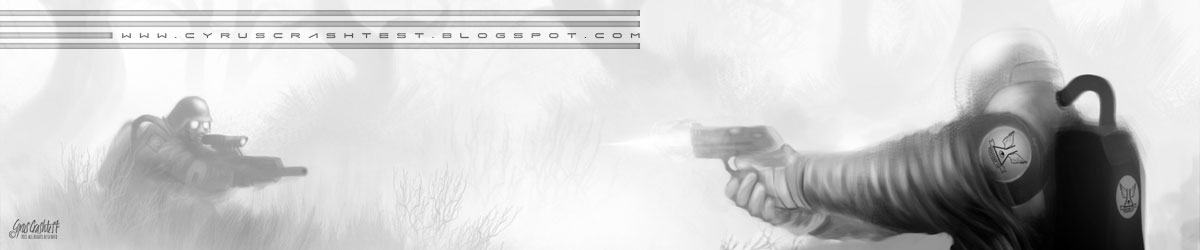As this work is still in progress, for now I'll just show you one or two of the pitch pieces featuring the logo icon, texture ideas, an older photo of the band and some other elements that may or may not be used. I'll be updating this post as things are confirmed and changed.
This work is being produced with a view of rebranding / repackaging the bands web presence, merchandising and publishing output
You can find out more about them at http://hellboundhearts.com
Wednesday 14 March 2012
Monday 12 March 2012
Making Solar
Okay, so after some interest, this is a brief guide on how I do my space pieces - referencing one in particular: Solar.
I start with a 1600x1200 pixel canvas for most of these, and import a 4000x4000 pixel 'star' canvas I made for such purposes - find a section I like and flatten the canvas.
The star canvas itself was made utilising the 'add noise' filter in photoshop.
Have fun and stay experimental!
I start with a 1600x1200 pixel canvas for most of these, and import a 4000x4000 pixel 'star' canvas I made for such purposes - find a section I like and flatten the canvas.
 |
| Click to view a larger version on DevianArt |
- Basically, make a black canvas.
- Goto filters/noise/addnoise. I set mine around 7%, but you can experiment as you wish.
- Duplicate the layer and add a 'soft light' blending mode.
- Flatten the Image.
- Duplicate again and get Godlike blotting out stars as you see fit - this should add a feeling of randomness / depth, though there are many other ways to achieve this.
- Once I'm satisfied, I usually play around by duplicating the layer again and having another go with the brush / blending modes to be sure. Shouldn't take you more than a couple of minutes.
- Open the brush pallette and open any kind of brush you fancy.
- Set your brush mode to screen, and set the opacity low (up in the toolbar area). Choose a very dark shade of any colour you fancy and go at it - some heavy strokes, some light strokes, maybe some gaussian blurring if it looks too hard when you're done (filters/blur/gaussian blur - i go from 5 pixels to 50 on layers like this).
- Now you'll need some kind of cloud brushes - I personally recommend these for beginners and advanced alike as they've a good range of uses: LINK. Use these with the eraser (at around 40% opacity). to cut away from the mess you just had fun making. Eventually you'll get something that looks like steam.
- Add a new layer using screen or linear dodge blending modes and repeat with the brush and eraser technique. Change colours if you want. Experiment with blurring or a little use of the smudge tool if you want, and keep going until you've got something that's beginning to look like it has some body to it. This is what you could call the happy accident stage.
- I added a sphere of orange (via custom shapes tool) and set it to screen, rasterized it and blurred until its was softened. You might want to repeat this step and also repeat the technique with the cloud brushes mentioned earlier to give this developing sun some 'heat' texture.
- I add another circular shape, and blur only slightly to take away the hard edge, and detail with a few overlay blend layers to give it a textured feel - suggesting sunspot / surface activity. I've also unchecked all brush settings and added one or two small highlighted stars in the background with a plain brush at 50% hardness. I use several sizes to heighten the depth.
- I just use the exact same techniques used so far - albeit on a smaller scale for details like the flare.
- Try lots of different brushes to add shapes and textures - maybe even import elements of another image and use the same techniques again to get that edge you want to the piece.
At this point you can pretty much run with it yourself - though I do suggest saving a PSD before exporting as JPEG - then you can come back to it later on and maybe utilise elements again, or fix that one little thing that might bug you in two days time.
Also, try opening the JPEG file, duplicating the layer a few times and on each, goto image/adjustments and use the auto-colour/contrast/levels and yet again repeat playing about with opacity and blending modes to produce a variant piece. Often you will find this produces variant hues and shade that you were not aware may fit in your image.
A larger version of the 'steps' image from this post is available on DevianArt - simply click the image or go HERE!
A larger version of the 'steps' image from this post is available on DevianArt - simply click the image or go HERE!
Have fun and stay experimental!
Labels:
*,
Outer Space,
photoshop space tutorial,
photoshop tutorial,
Solar,
Solar Flare,
space art,
space art tutorial


Posted by
Cyrus Crashtest
Sunday 11 March 2012
Rapid Sketch Before Sleep
1 hour.
Pretty standard pose for me to draw. Just filled it in / built it up as quick as I could - whilst trying not to force the character in any particular direction.
Definately prefer the greyscale version - something a little menacing about her - whereas the coloured one seems too bright and breezy for that devlish grin.
Pretty standard pose for me to draw. Just filled it in / built it up as quick as I could - whilst trying not to force the character in any particular direction.
Definately prefer the greyscale version - something a little menacing about her - whereas the coloured one seems too bright and breezy for that devlish grin.
Posted by
Cyrus Crashtest
Thursday 8 March 2012
Wednesday 7 March 2012
Tuesday 6 March 2012
Saturday 3 March 2012
Subscribe to:
Posts (Atom)